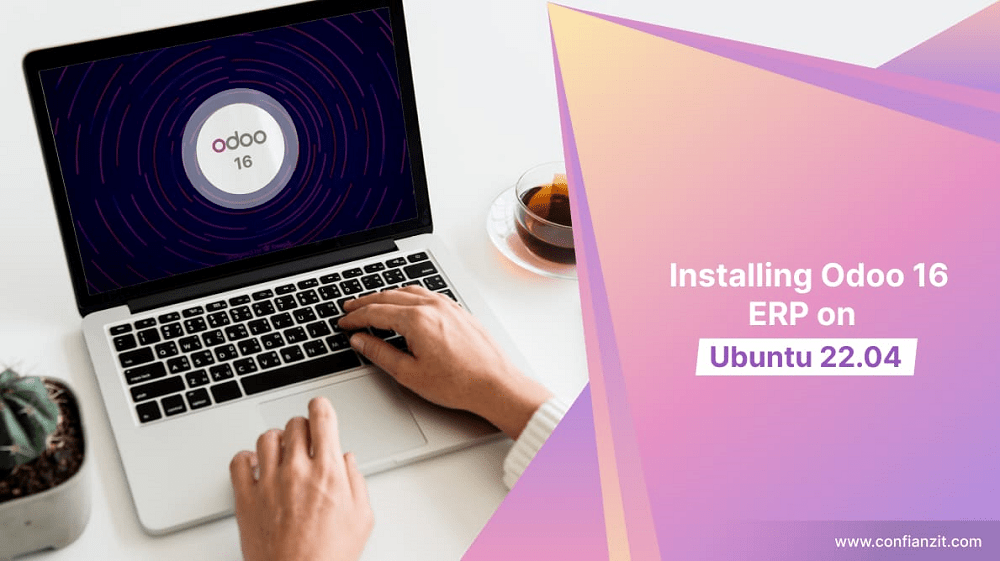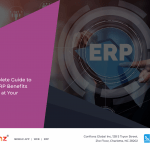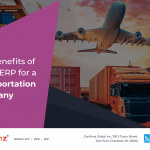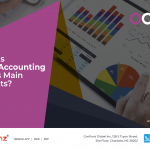What is Odoo ERP?
Odoo ERP is an open-source Enterprise Resource Planning software. It is useful for better managing businesses, combining all the daily activities involved into a single fully functioning software application. It integrates various critical departments of business like Sales, Manufacturing, Purchasing, Inventory, and several other modules, creating and managing the complete business functioning chain.
Odoo is famous for its continuous advancement in the ERP domain, always presenting user-friendly upgrades to its users. The latest version of Odoo is currently Odoo 16, which was released in October 2022.
Ubuntu 22.04 and its advantages
Ubuntu is one of the most popular freely available operating systems. It is widely used across single users and large enterprises due to its various advantages mentioned below:
- Ubuntu is completely free to use. It has no restrictions on usage and is easily accessible to everyone.
- Ubuntu provides a very user-friendly interface, and along with that a very powerful command line interface, making it popular among novice and expert users.
- Ubuntu is an extremely fast and resource-efficient operating system suitable for any run-time environment.
- Using Ubuntu, there is no requirement for installing hardware drivers. In addition to this, there is no need for time-consuming updates and multiple system restarts. Users can continue using the Ubuntu system, with updates running simply in the background.
Step by Step Installation and Configuration of Odoo 16 on Ubuntu 22.04
Having discussed the advantages of Odoo 16 and Ubuntu, let us now discuss the way to install and configure Odoo 16 ERP on Ubuntu 22.04.
Step 1: Update Package Manager
Before setting up Odoo, update and install any upgrades on your Ubuntu package manager using the below commands:
sudo apt-get update
sudo apt-get upgrade -y
Step 2: Create an Odoo User
Create an Odoo user that will be logging in and operating as an administrator:
sudo adduser -system -home=/opt/odoo -group odoo
Step 3: Install PostgreSQL and Create an Odoo User for PostgreSQL
PostgreSQL will be acting as our database server for Odoo. Install and create an Odoo user for accessing the database:
sudo apt install postgresql -y
sudo su – postgres -c “createuser -s odoo” 2> /dev/null || true
Step 4: Installation of Python and Python PIP Dependencies
Given below are the steps to install Python and Python PIP dependencies for Odoo:
sudo apt-get install git python3 python3-pip build-essential wget python3-dev python3-venv python3-wheel libxslt-dev libzip-dev libldap2-dev libsasl2-dev python3-setuptools node-less libjpeg-dev gdebi -y
sudo apt-get install libpq-dev python-dev libxml2-dev libxslt1-dev libldap2-dev libsasl2-dev libffi-dev
Step 5: Additional Packages Required
Odoo 16 requires a Node.js platform. Install it with the help of the command given below:
sudo apt-get install nodejs npm -y
Odoo doesn’t provide support for right-to-left CSS/languages. This can be added using the following command, however, this is only if RTL is required.
sudo npm install -g rtlcss
Step 6: Installation of wkhtmltox
wkhtmltopdf is required for generating PDF reports using Odoo 16. PDF reports are a major requirement of any business, so installing them gives Odoo the ability to generate reports effectively.
Before installing wkhtmltopdf, we need to first install the dependency xfonts using the command:
sudo apt-get install xfonts-75dpi
Once the dependency is installed, run the following set of commands to install the wkhtmltox
sudo wget https://github.com/wkhtmltox/packaging/releases/download/0.12.6-1/wkhtmltox_0.12.6-1.bionic_amd64.deb
sudo dpkg -i wkhtmltox_0.12.6-1.bionic_amd64.deb
Step 7: Create a Log Directory and Provide Permissions
Odoo will keep auditing and recording trails. Create a log directory for Odoo and provide it with the necessary write permissions.
sudo mkdir /var/log/odoo
sudo chown odoo:odoo /var/log/odoo
Step 8: Installation of Odoo 16
Once all the above prerequisites are completed, we are now ready to install Odoo 16. Download the Odoo 16 code from the git repository and install it using the following commands:
sudo apt-get install git
sudo git clone –depth 1 –branch 16.0
https://www.github.com/odoo/odoo/opt/odoo/odoo-server
Step 9: Setup Required Permissions
Once Odoo 16 is installed, provide the necessary permissions for it to run properly.
sudo chown -R odoo:odoo /opt/odoo/
Step 10: Creation of a Server Configuration File
At this point, we have a bare-bones Odoo 16 setup completed. Now we need to set up the proper configurations for running the Odoo 16 instance. Preferably, create a configuration file first and add the configurations into that file for more clarity or modifications.
sudo touch /etc/odoo-server.conf
sudo su root -c “printf ‘[options] \n; This is the password that allows database operations:\n’ >> /etc/odoo-server.conf”
sudo su root -c “printf ‘admin_passwd = admin\n’ >> /etc/odoo-server.conf”
sudo su root -c “printf ‘xmlrpc_port = 9080\n’ >> /etc/odoo-server.conf”
sudo su root -c “printf ‘logfile = /var/log/odoo/odoo-server.log\n’ >> /etc/odoo-server.conf”
sudo su root -c “printf ‘addons_path=/opt/odoo/odoo-server/addons\n’ >> /etc/odoo-server.conf”
Provide the necessary permissions for the configuration file:
sudo chown odoo:odoo /etc/odoo-server.conf
sudo chmod 640 /etc/odoo-server.conf
We can create a Python virtual environment that helps in separating application installation and execution. To create a virtual environment, run the following commands:
cd /opt/odoo/odoo-server
python3 -m venv odoo-venv
source odoo-venv/bin/activate
As this is a virtual environment created for our Odoo installation, we will need to install the Python dependencies into this environment using the below commands:
pip3 install wheel
pip3 install -r requirements.txt
After completing the installation for Python dependencies, we can exit the virtual environment by running the deactivate command:
deactivate
Step 11: Start the Odoo Instance
Now that the setup is complete, we need to switch to the Odoo user by running the below command:
sudo su – odoo -s /bin/bash
Activate the virtual environment and then start the Odoo service by executing the odoo-bin file pointing to the Odoo configuration file.
source odoo-venv/bin/activate
cd /opt/odoo/odoo-server
./odoo-bin -c /etc/odoo-server.conf
Step 12: Login and Access the Odoo Application
After completing the installation of Odoo, we can configure the database by accessing the administrator page. For this, open any web browser and go to the URL: http://localhost:9080. You will then be prompted to enter a master password used during the installation, a database name, username, and password of your choice, and some other basic information for account creation.
Post creation of the account, you will be redirected to the Odoo login page on the same URL http://localhost:9080, where you can log in using the username and password entered in the previous steps. This will open the home page for you. You can add the applications of your choice onto the dashboard and the Odoo setup is now complete.
Conclusion
Odoo 16 has become a vital asset for every business to run its operations smoothly. Installing Odoo 16 on an Ubuntu system can be performed by following the correct set of steps as illustrated above.
Choose the Right Odoo ERP Implementation Partner!
Implementing Odoo can be a challenge on your own. Fortunately, you have us! Confianz Global is a Certified Odoo Partner. We know everything there is to know about Odoo and can use our expertise to make sure your company has the right modules in place for accounting and beyond. Hire dedicated Odoo app developers from USA and India at affordable cost really fast and securely from Confianz Global® .
Contact us to get started.